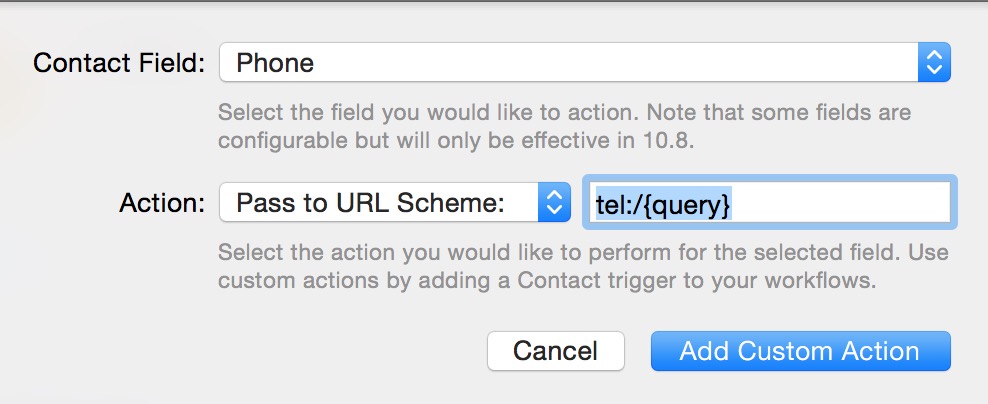
Continuity is great. Calling or taking calls from your Mac is even more awesome. However, you were only able to call a contact from your computer if you look it up with Spotlight.
I am an Alfred user. Even with the Spotlight revamp in OS X Yosemite, Alfred is still the best productivity tool when it comes to launchers and workflows on the Mac.
Calling a contact on my Mac was pretty cumbersome. Until today. I had to search for it with Alfred, hit ENTER to reveal the details, arrow down to select the phone number, Hit ENTER again to copy that number and then copy it into Continuity Keypad.
The new way is much easier. All you have to do is find the contact in Alfred, hit enter on the phone number and the FaceTime calling dialog will show up in the upper right corner. You need to be an Alfred Powerpack user in order to make this work.
Here are the steps:
1. Go to Alfre preferences (just invoke your shortcut to see the Alfred Window and then press ⌘,).
2. In that window go to the Features tab and then select “Contacts” in the sidebar.
3. Make sure to have Contacts selected, press the + on the lower right corner and add a custom action.
4. Select “Phone” as your Contact Field. “Pass to URL Scheme” as your Action and type the following in the field on the right: “tel:/{query}”.
5. Hit the “Add Custom Action” button and you will see it added on the list.
Now go ahead and search for a Contact on your computer, then select it and call it right away.

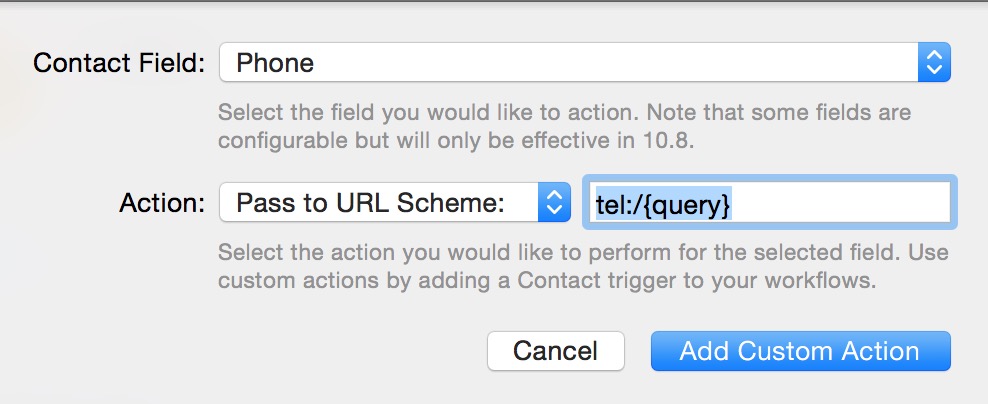

Be the first to comment